By clicking on the Add or Associate buttons, the list of documents available will show along with a search box at the top. Type in the search term and a list of any live documents that include the words in the search criteria will show. Simply click on the one you want to associate. This will be particularly helpful for those that have large numbers of Risk, COSHH and Task-Based Risk Assessments, Method Statements, CPPs and Projects.
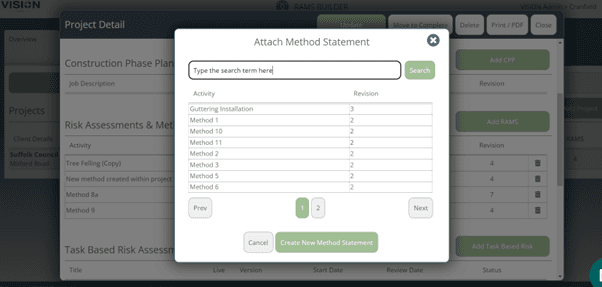
Adding Documents to Projects
Using Projects is a great way to keep all health and safety information in one place for a particular job, and it's now even better with the ability to upload external documents.
At the bottom of each Project there is a document storage area where documents can be uploaded and folders created for complete organisation. There's also a handy edit button for amending folder names, and a delete function to remove folders no longer needed.
All documents uploaded are included in the print/pdf options, either by creating one whole Project PDF where the documents are added at the end, or by downloading in parts into a Zip folder.
To create a folder, click on the folder icon as shown in the red circle below. To upload files to this folder, click on the folder first, and then select the File icon in the red circle. (PDFs, Images, Word and Excel files can all be uploaded).
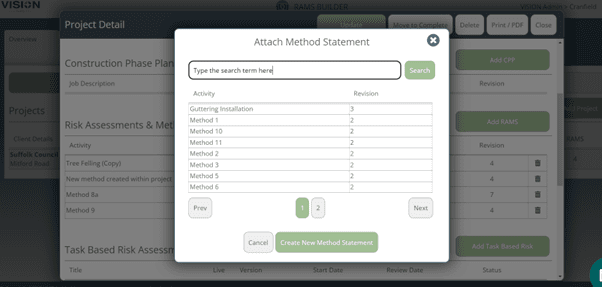
To see files stored in a particular folder, click on the folder and the documents will be listed. To navigate back to the main project folder, click on the grey Project Tab as shown in the image below. If you create folders within folders, moving between them can be done by clicking on any grey folder tab shown in this area.
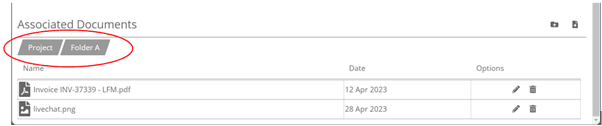
To view a document, hover over it to reveal the Download button:

RAMS Prepared Dates
When preparing a Method Statement and associating Risk and COSHH Assessments, there is now an option to enter a Prepared Date which will show on all documentation associated with the Method Statement. This date is separate to the Planned Start Date of works, making it clear when the documents were originally created.
Within the Method Statement template under the Sign Off section, enter the Prepared Date and select Update so the date transposes to all associated Risk and Coshh Assessments.
