The COSHH Assessment Module has been the focus of the latest round of developments, with an alternative template now available for creating comprehensive assessments that includes:
- Product Description & Risk Rating fields
- Clearer Pictogram and PPE display sections
- Customisable Pictograms
- An upgraded Workplace Exposure Limits section
- New Precautionary & Hazard Statement sections
In addition, smaller enhancements made to other modules:
- Forms & Checklists - option to include images within questions
- H&S Policy - improved Policy Audit Overview that includes details on Archived and Deleted policies
- RAMS Builder - new function within Task Based Risk Assessments to link COSHH Assessments
These enhancements have been implemented based on client feedback. Please continue to submit your suggestions using the blue Feedback tab so we get to know about additional features you would like to see.
Cosh Assessment
For those that require a more comprehensive COSHH Assessment template, the updated data capture functionalities and New Layout will provide a document that looks like this:
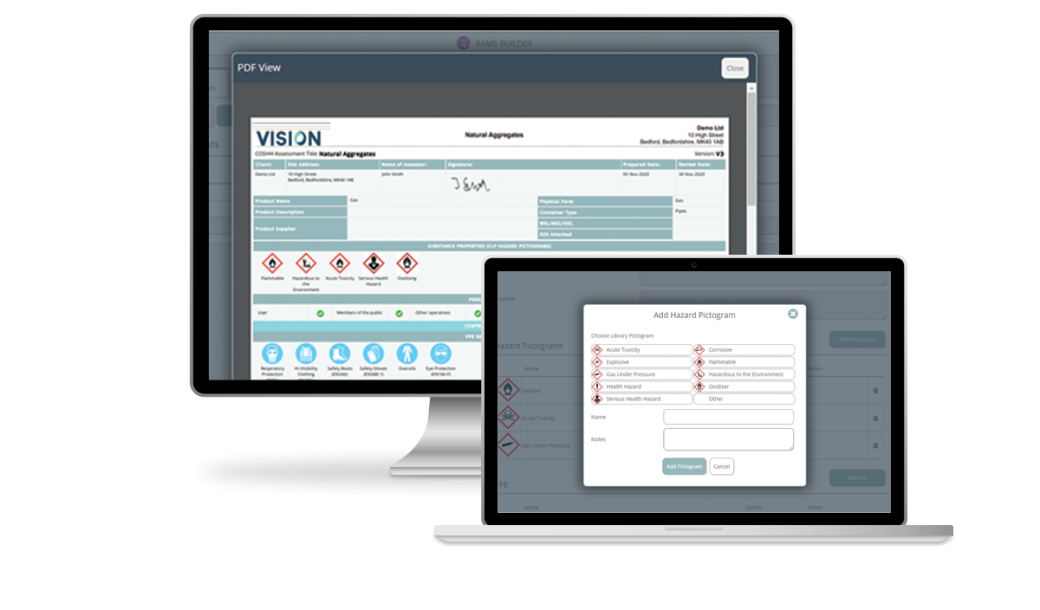
How do I switch to using the New Layout?
When creating a new COSHH Assessment, within the Add Tab, make sure the Layout dropdown menu is selected so that NEW displays before either a Blank COSHH Assessment or an available substance template are created.
How do I upgrade a COSHH Assessment from the Old to New Layout?
Any assessments listed in the LIVE master list can be switched over to the New Layout by simply:
- opening the live COSHH Assessment
- clicking Review
- selecting Yes - Use New Layout
This will pull over information in the existing assessment and place it within the corresponding fields of the New Layout. The additional new fields should be completed before making the COSHH Assessment Live.
To help identify whether an assessment is on the Old or New Layout in the master lists and where COSHH Assessments are associated to other documents, there is a column that states Old or New.
The existing layout works better for us, can I continue using it?
The Old Layout will remain within VISION to use. When creating new assessments, make sure the Layout dropdown is set to OLD, or when reviewing an existing assessment, ensure No - Keep Old Layout is selected before continuing to edit.
How do I add a customised Pictogram?
Within the Add Pictogram pop-up box, select Other (custom), enter the Pictogram name and upload an image. All customised pictograms that are created are stored within your customised list and can be selected when creating future assessments by selecting Custom LIbrary.
Your list of customised pictograms can be managed within the Module Setup area. Any that are no longer required can be deleted.
How do the new Precautionary & Hazard Statement sections work?
These fields have been setup with the ability to search and select from drop down lists that contain all the GHS Precautionary Statements/P Codes and Hazard Statements/H Codes. Simply search using the code or a word contained within the statement and select those you want listed in your COSHH Assessment.
Forms and Checklists
When creating questions within a form or checklist, the function to include an image is now possible. Click on the photo icon in the HTML Editor and upload the image you want displayed:
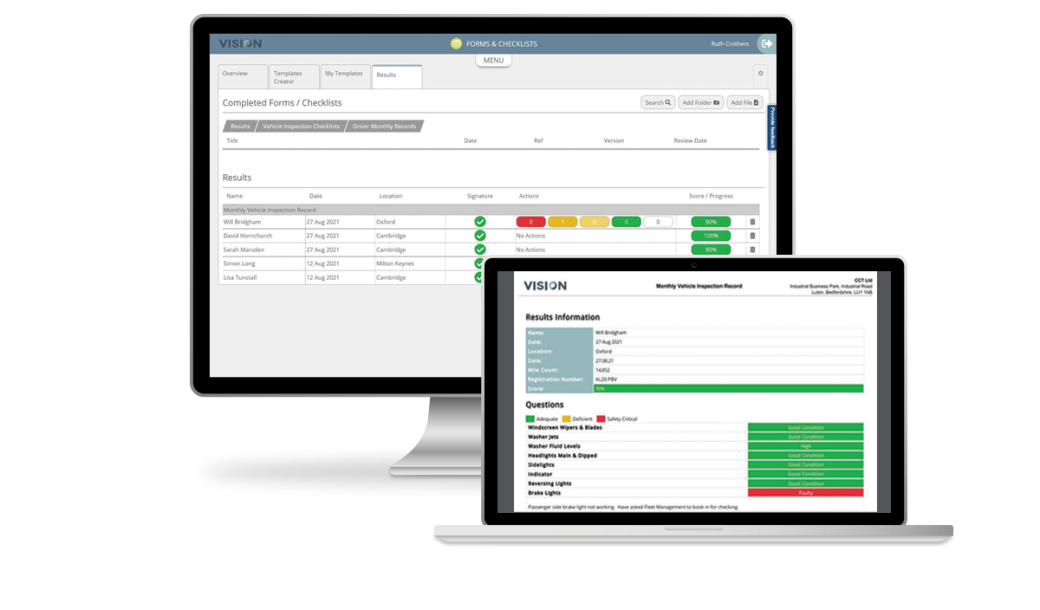
H&S Policy Builder
When archiving and deleting policies, these changes are now shown in the dashboard under the Policy Audit (local changes).
There is a new function within the Task Based Risk Assessment to associate COSHH Assessments. Click on the Associate COSHH tab and select from your list of Live COSHH Assessments.
